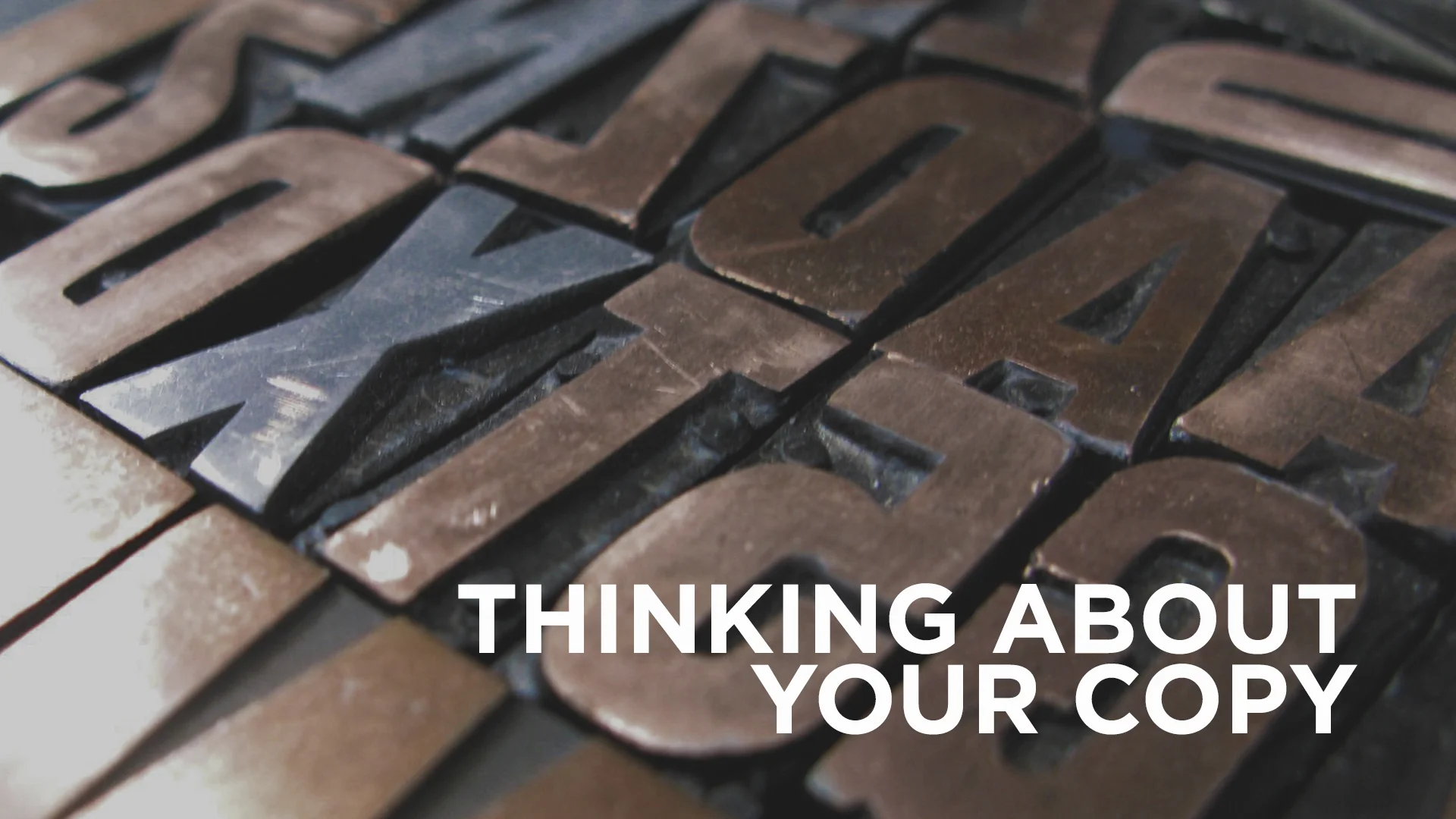HEADLINES
This post is all about title text, or headline text. It’s what draws the viewer in, and begs them to read the rest of the article, ad, or whatever project you happen to be working on. It’s pretty important to make sure this is set correctly. Don’t give the audience an easy excuse not to read. In the last article, the one about copy, you learned how to manage large volumes of text, the meat of a project. Now let’s talk about the pretty bow that goes on top. For the rest of the article, let’s learn some new terms. Here they are: Kerning, Tracking, and Drop Capitals.
Stop your keming
If you surf the web for inspiration (if not, you should), you have probably seen the running joke about “keming.” Keming is what happens when you fail to kern correctly. Kerning controls the space around the letters of a word. If you kern the word kern incorrectly you get… well… “Kem.” Adjusting your kerning is super easy. The mac short cut is the same in all Adobe software. OPTION bracket left or right adds space between the letters in which your curser resides. I know what you’re thinking. I had the same question. How do I know when I have achieved el kerno perfecto? That… that is the question.
If you happen to find some mathematical way to achieve it perfectly every time be sure to pass it along. The problem is that not every typeface takes up the same area on the page. If you google that question, you are going to cash up a slew of techniques ranging from kerning upside down to imagining invisible balloons occupying the space between the letters. Basically, you end up having more questions than you did before you even started your research. Here is my advice, get in the habit of studying good kerning. Eventually you will develop an eye for it. It definitely makes life easier when you are using a quality typeface. Most of the typefaces on Font Squirrel will require minimal kerning, but you get what you pay for. Make it a point to be aware of your kerning, even if it is just for a few seconds. If you think you've got killer kerning chops, try this fun game. Google recently made a slight adjustment to their logo. I bet you noticed right? If not check it out here.
Are you tracking with me?
Tracking is one of my favorite things to extenuate. It’s the distance between ALL of your individual letter forms in a word. When you type the word “CREATIVE”, out of the box and with no adjustments, it’s tracking should be zero. The most important thing you can remember about custom tracking is to never exaggerate your tracking with lowercase letters. Try it. Look at how horrible if it reads. Tracking can be increased or decreased for utilitarian, creative, or both reasons. It all goes back to the start. What are you trying to communicate? Are you increasing the tracking just because it looks cool? There’s nothing wrong with that, but could their be a more appropriate way to get your message across?
So now that you have decided that customized tracking is your way to go, do you beef it up or reign it in? There obviously could be a number of factors that could play into your design choices, but for the beginners, here is a bit of a safety net. If you are working with a typeface that is condensed, meaning tall, negative tracking will look pretty slick. Scooch those letters on up next to one another. Isn't it nice? Now for the latter. If you are using an extended typeface you might think about extending your tracking.
When the cap drops
Have you ever seen the Gutenberg Bible? Check it out really quick and come back. Did you notice the giant letters all painted up at the start of each chapter or section? If you didn't, google illuminated manuscripts. See all of those? Pretty intimidating right? Maybe not. Or, maybe you are a monk who, between painstakingly illustrating the Bible for hours on end, has time to surf a little internet. Odds are you don’t want to use that style in this day and age. The principle is what you should notice. The page is practically calling your name, it’s saying, “Landon… look at me, then read what is next to me.” I'm Landon by the way, nice to meet you. Drop caps are yet another way to direct the viewers interest. Like most elements, it has a time and a place. As a designer, it is up to you to determine when and where that is. There is a fancy way to do drop caps in Indesign, but it is honestly easier to just create your own text box and blow up the point size. You don’t have to be decorative with it. Just remember your original vision and stick with it.
While we are on the subject of capitals, let’s remember one thing. Much like the italics and bold button, the small caps button has potential to destroy a font. Double check your inventory. If you don't have an italics font in your family, it is going to distort and render a horrendous faux italics. It is the equivalent of taking a picture of the Mona Lisa and then applying an Instagram filter to it. Don’t do it. The same goes for small caps. Yes, I know that there is a button. I know that it does it for you. Just check to see if your family has the correct members for such a design. If it doesn’t, all it’s going to do is shrink the letters.
Remember to spend a little extra time when designing your headlines. Who knew that such little amounts of text could play such a large part in how our information is received. Don’t forget to check your kerning, trying some tracking, and make sure all your bases are covered. Now get out there and design some killer headlines.