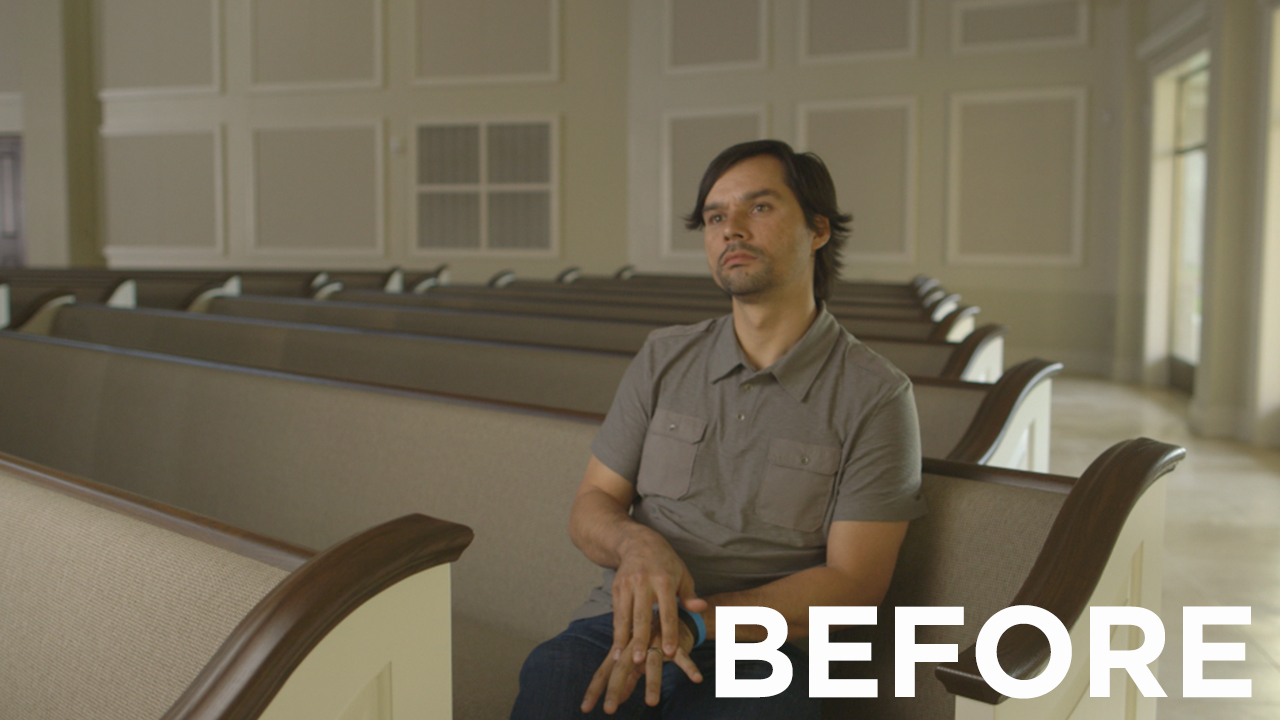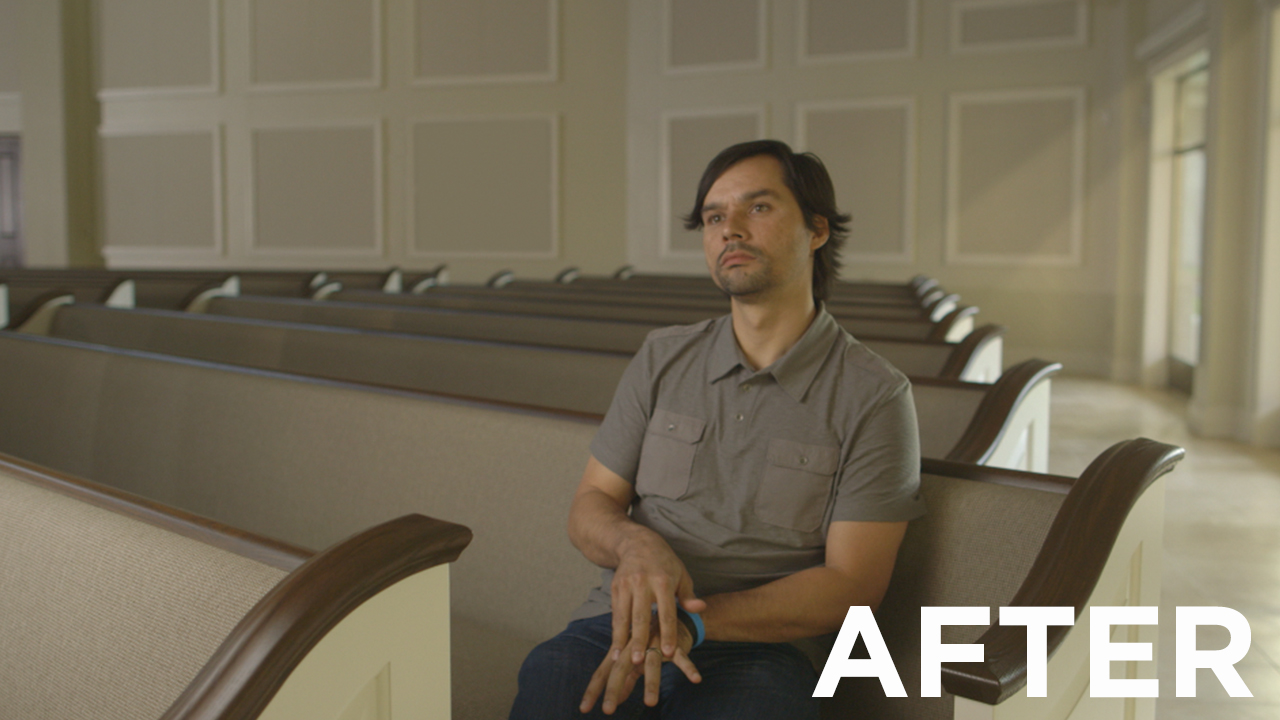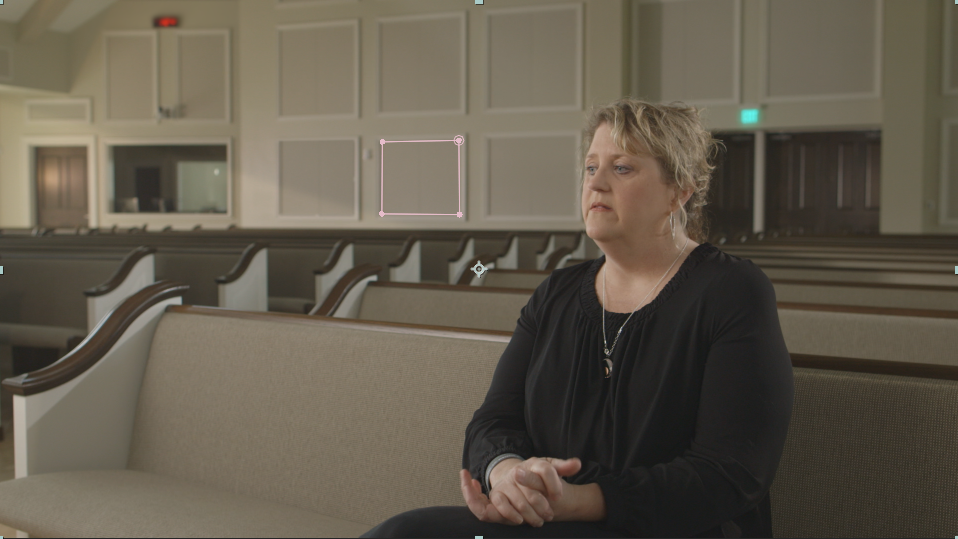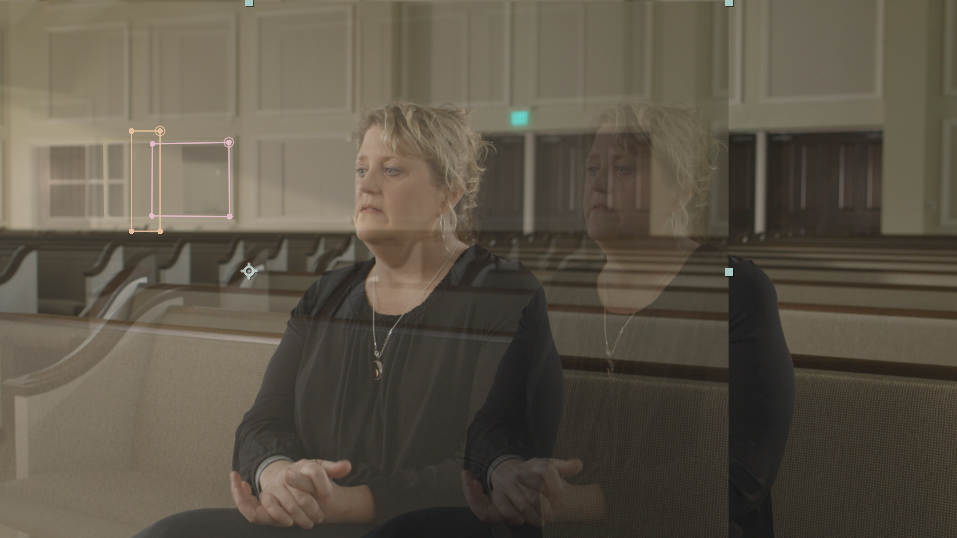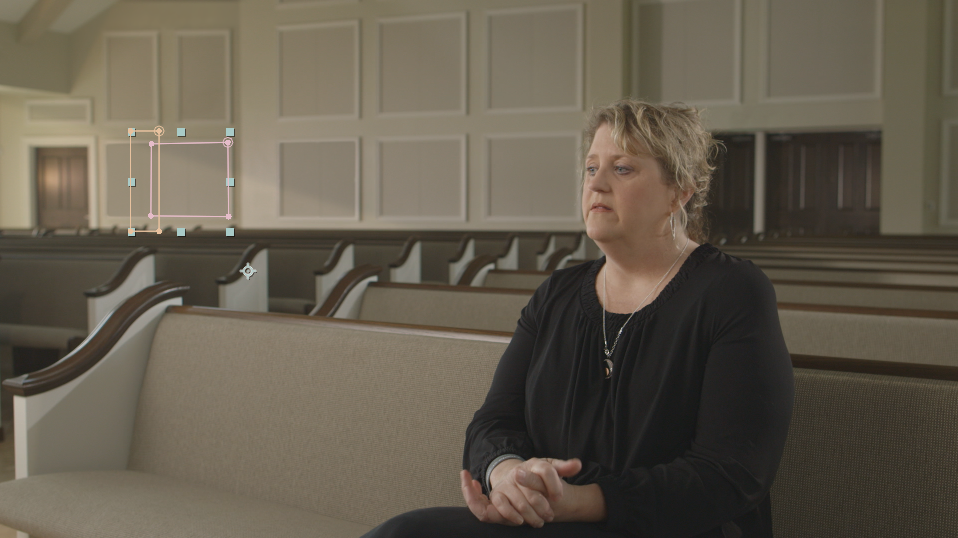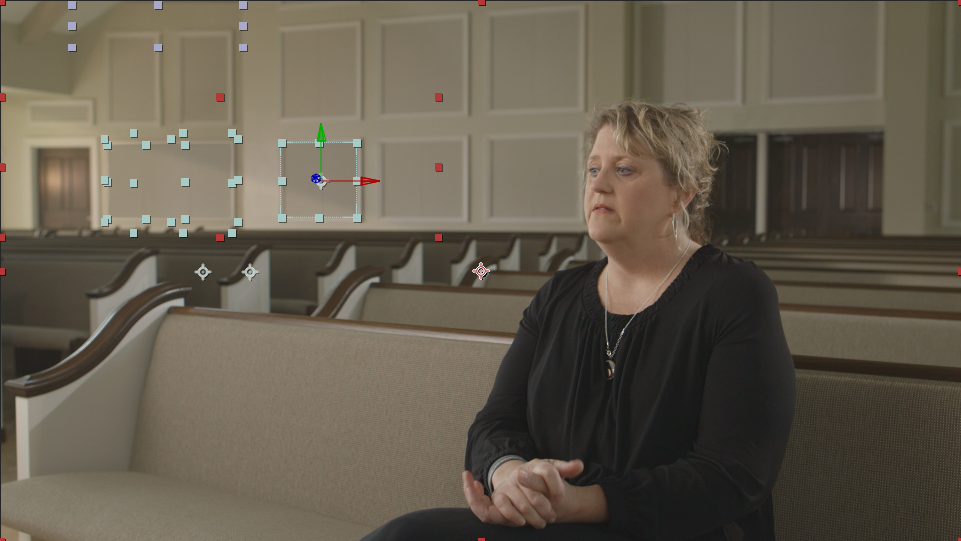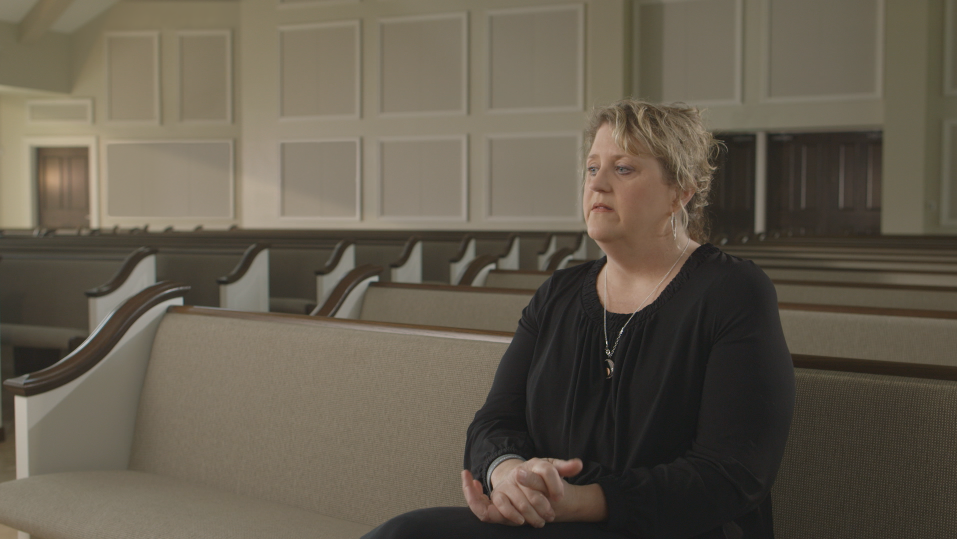We have been asked a lot recently about where and how we choose music for Highlands News, so I wanted to write a blog post about it! One of the biggest resources for background music for our news has been Hillsong. We play their music all time time in church services, and it also feels really great in the background of our news! On their website, you can buy instrumental versions for most every album they have. Buy the "MP3 Trax" version, and it comes with instrumentals. Here's a couple that we pull from:
I've also really loved using two songs off of Taylor Swift's album, Red. There's a legit instrumental version here.
Also, if there's a song that you really think would work well in your news, chances are there is a decent karaoke version on iTunes. Type in the name of the song you are looking for and put the word "karaoke" on the end of your search and start previewing away! We have done this a couple of times with good results.
For more info about music for video, check out this blog post.
Hope this helps you and your church! Feel free to ask any questions in the comments section below!